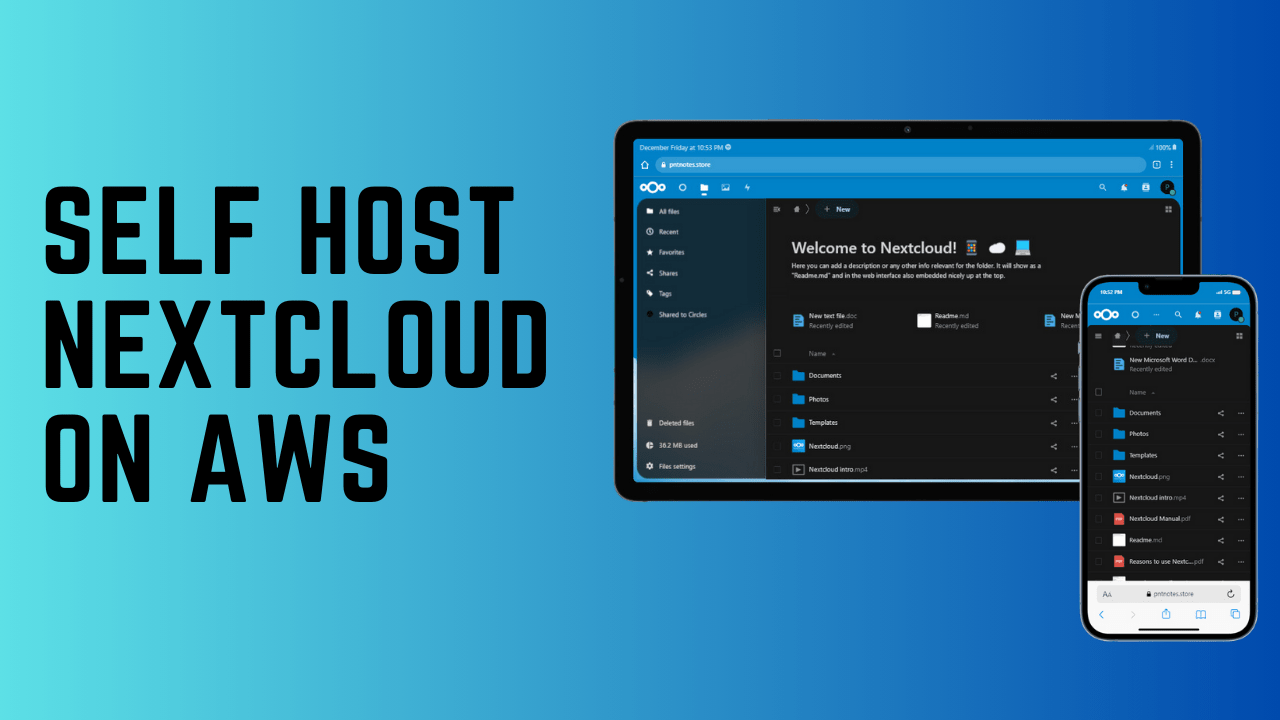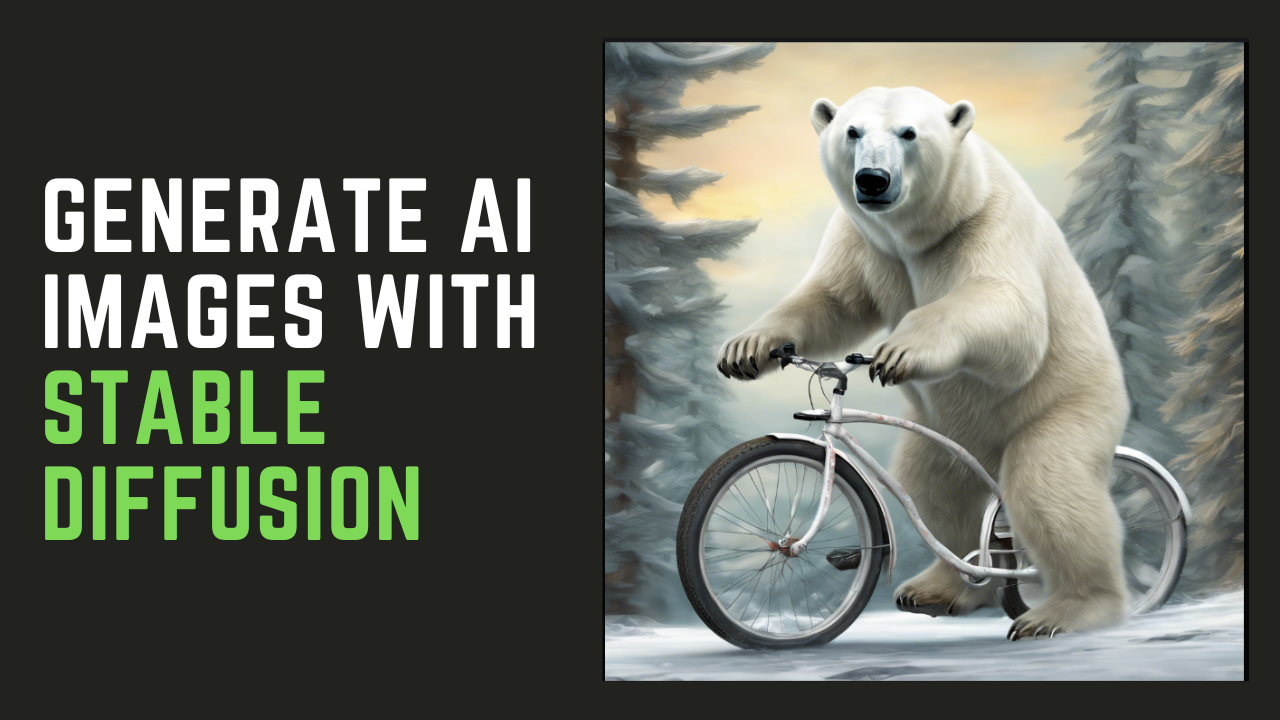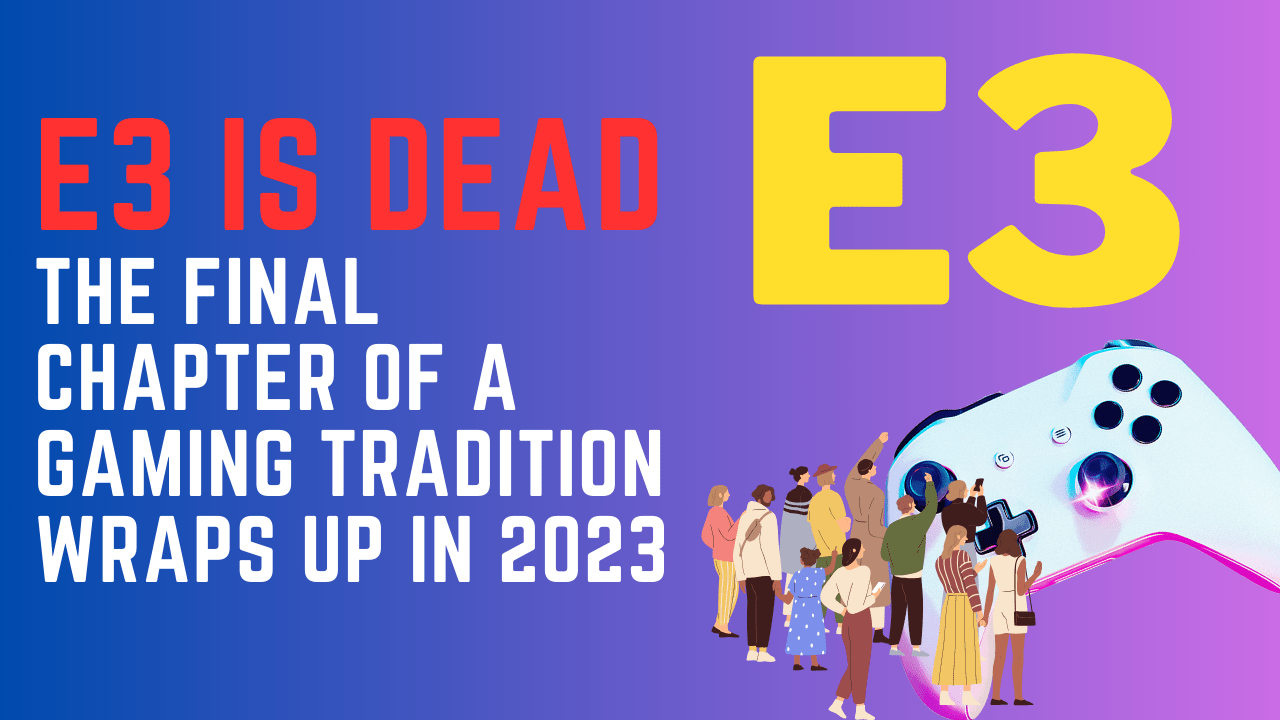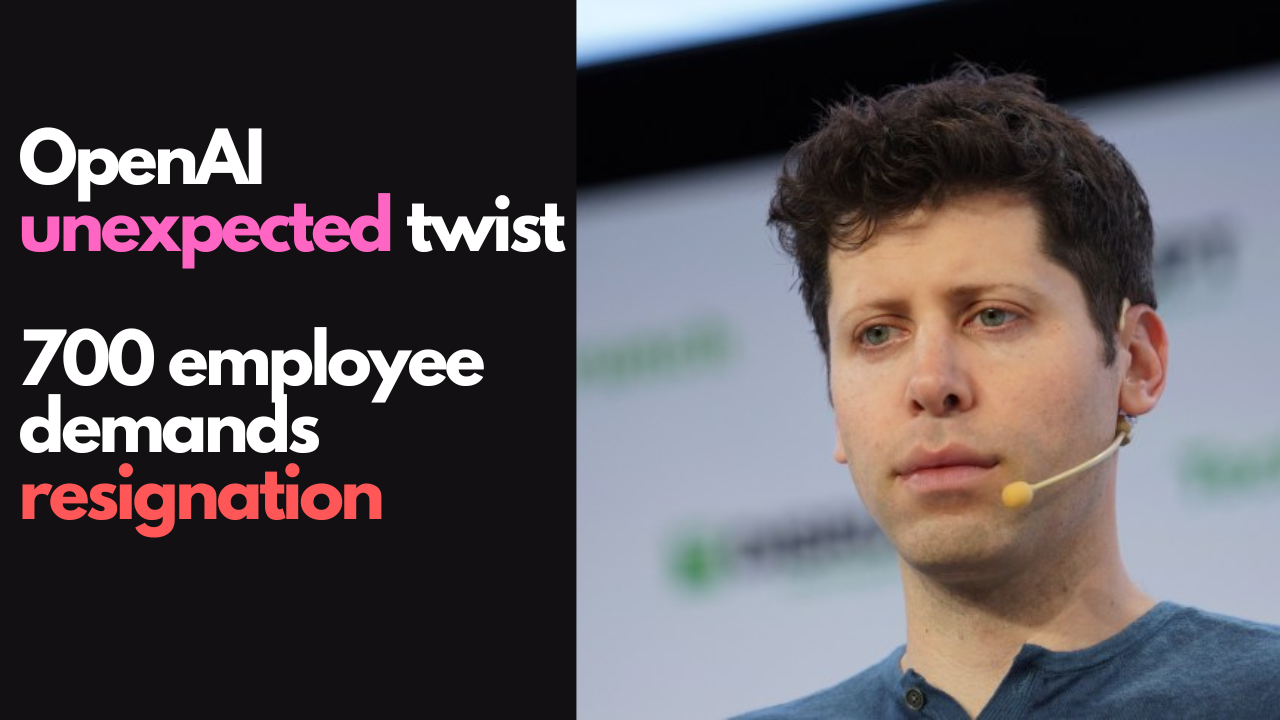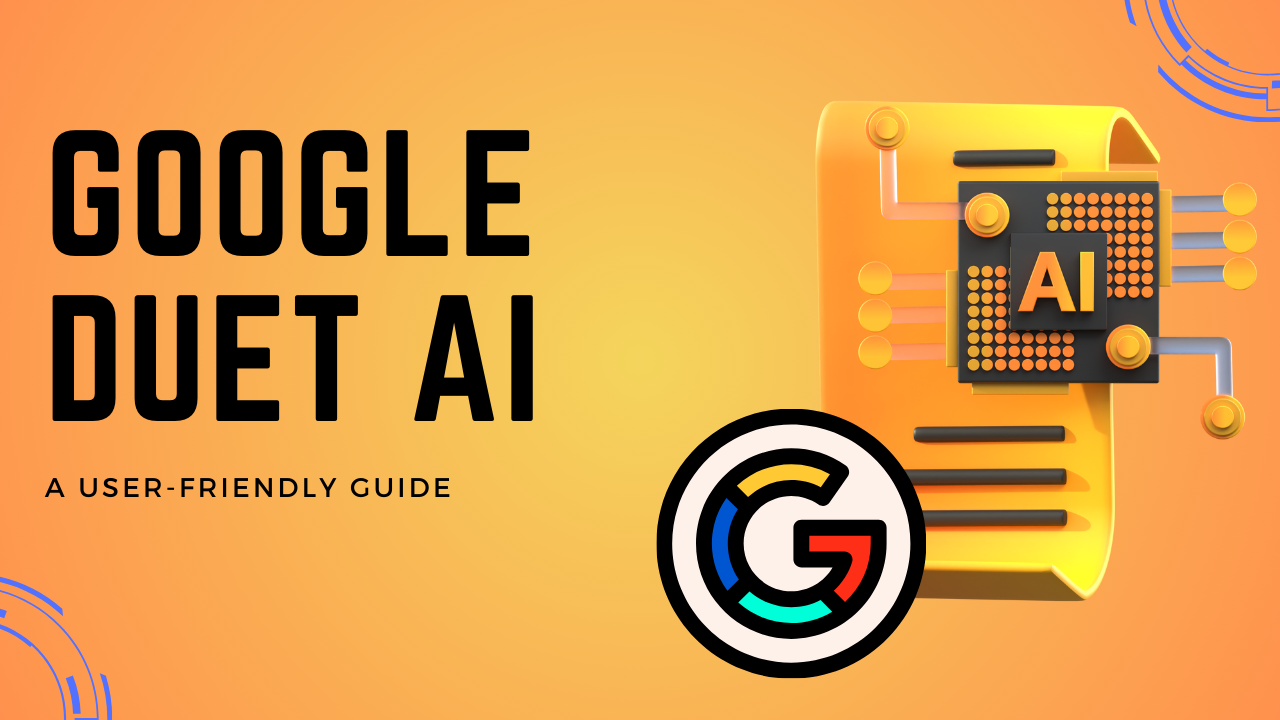Nextcloud is a powerful open-source cloud storage platform that allows you to host your own file-sharing and collaboration services. By self-hosting Nextcloud on AWS (Amazon Web Service), you gain control over your data and can enjoy the benefits of a secure and customizable cloud storage solution.
Table of Contents
Why Nextcloud?
Empower Control Over Your Data: Nextcloud provides a self-hosted cloud storage solution, allowing you to take full control of your data. With features like file sharing, collaboration tools, and robust security measures, Nextcloud ensures that your digital assets remain secure and accessible.
Customizable and Scalable: Nextcloud is highly customizable to meet your specific needs. Whether you are an individual or a business, its modular architecture and extensive app ecosystem enable you to tailor the platform according to your requirements. As your needs grow, Nextcloud scales effortlessly to accommodate increased storage and user demands.
Why AWS?
Reliability and Availability: Amazon Web Services (AWS) is renowned for its reliability and availability. With data centers strategically located worldwide, AWS ensures that your Nextcloud instance is hosted on a stable and redundant infrastructure, minimizing downtime and providing consistent access.
Scalability and Performance: AWS offers unparalleled scalability and performance. As your storage requirements or user base expand, AWS provides the infrastructure to scale your Nextcloud deployment seamlessly. This ensures optimal performance and responsiveness, even in times of increased demand.
Prerequisites
Before initiating the installation, ensure you have:
- An active AWS account with necessary permissions.
- A running AWS instance, such as Amazon EC2.
- SSH access to your AWS instance.
Installation Steps of Nextcloud on AWS
1. Sign Up in AWS
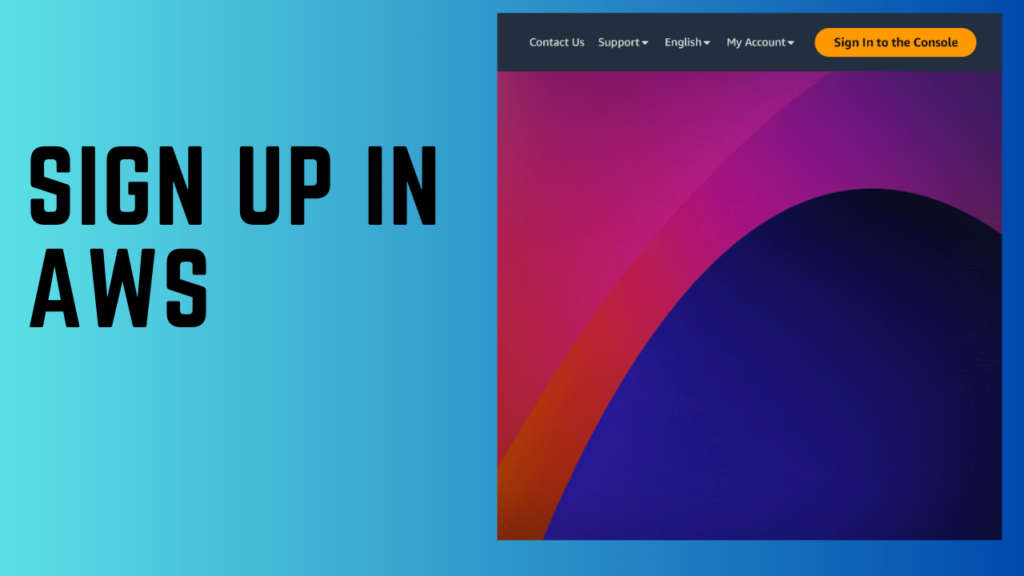
2. Go to Launch Instance

3. Select Ubuntu Server 22.04 as OS

4. Select Instance type and then click Launch Instance

5. Update and Upgrade System Packages:
sudo apt update && sudo apt upgrade -y
This command updates the package lists for available software and then upgrades the installed packages to their latest versions, ensuring that your system has the latest security patches and updates.
6. Install Snapd:
sudo apt install snapd
Snapd is a package manager for snaps, a type of application package for Linux. This command installs Snapd on your system, which is required for installing Nextcloud using the Snap package.
7. Install Nextcloud via Snap:
sudo snap install nextcloud
This command installs Nextcloud as a Snap package. Snaps are self-contained software packages that include all the dependencies needed to run the application. This simplifies the installation process.
8. Perform Manual Nextcloud Installation:
sudo nextcloud.manual-install pntuser pntpassword
This step initiates the manual configuration of Nextcloud by setting up a user account. Replace pntuser and pntpassword with the desired username and password for accessing your Nextcloud instance.
9. Configure Trusted Domains:
sudo nano /var/snap/nextcloud/current/nextcloud/config/config.php
This command opens the configuration file for Nextcloud in the Nano text editor. You will update the trusted_domains array to specify the domains that are allowed to access your Nextcloud instance. Inside the config.php file, update the trusted_domains array with your domain information:

trusted_domains => [
0 => 'localhost',
1 => 'pntnotes.store'
],
10. Verify Trusted Domains Configuration:
sudo nextcloud.occ config:system:get trusted_domains

After configuring the trusted domains, this command verifies that the settings are applied correctly. It ensures that the specified domains match the expected values, helping to prevent unauthorized access to your Nextcloud instance.
Nextcloud Hub 7 Released and its Unique Features
1. Unified and Integrated Workspace:
Nextcloud Hub 7 introduces an interconnected workspace where files seamlessly integrate with Talk, calendars are part of Mail, and tasks become visible in the Calendar. This design creates an efficient and productive environment for users.
2. Advanced Unified Search:
The Unified Search feature is enhanced in Nextcloud Hub 7, allowing you to find chat messages, emails, calendar items, documents, and even external content like support tickets or memes. Search is accessible from anywhere within Nextcloud, providing a streamlined experience.
3. Global Out-of-Office Status:
Configure your out-of-office status in the availability settings on Nextcloud Hub 7, affecting not only emails but also Calendar and Talk. Colleagues are automatically notified when you’re away, simplifying collaboration and ensuring smooth workflow even during absences.
4. Collaborative Backup for Colleagues:
If covering for a vacationing colleague, easily find and access shared items in their profile via Contacts. This includes files, tasks, events, emails, and more, ensuring seamless collaboration in their absence.
5. AI and Nextcloud Assistant:

Nextcloud Hub 7 introduces AI improvements, including the integration of Aleph Alpha, a Large Language Model developed in Germany, and the option to run an on-premises Stable Diffusion model by Stability AI. These enhancements expand AI functionality while prioritizing user data privacy.
6. Nextcloud Photos Enhancements:

- Live Photo Support on iOS: Upload and save Live Photos from your iPhone to Nextcloud, viewable in the Photos app.
- EXIF Metadata Support: Display where and when pictures were taken, along with camera settings and technical details.
7. Nextcloud Files with Vue.js:
The Nextcloud Files app is rewritten using Vue.js, providing several performance benefits, including faster loading times, improved preview loading, and caching. The revamped app also features better error handling, enhanced selection handling, and various small improvements for a more user-friendly experience.
8. PDF Annotation Support:

Hub 7 introduces PDF annotation support, allowing users to fill out forms or draw directly on a PDF within Nextcloud. This feature enhances document collaboration and editing capabilities.
9. Customizable Navigation Bar:
Users can now customize the navigation bar, deciding which app is the default upon login and when clicking the Nextcloud logo. Admins have the ability to set key apps in this order, ensuring a consistent experience across the server.
You can explore more new features of Nextcloud Hub 7 in details on their official website.
Conclusion
The combination of Nextcloud and AWS offers a powerful and flexible solution for those seeking control over their data and efficient cloud storage. Nextcloud empowers users with customizable, scalable features, fostering collaboration and ensuring the security of digital assets. AWS, known for its reliability and scalability, provides a stable infrastructure for hosting Nextcloud, ensuring optimal performance and accessibility.
With the introduction of Nextcloud Hub 7 users can enjoy an array of enhancements that elevate the Nextcloud experience, blending innovative functionalities with advanced AI technologies. If you like more cloud computing guides like this then we have a dedicated section for cloud computing guides on our website.